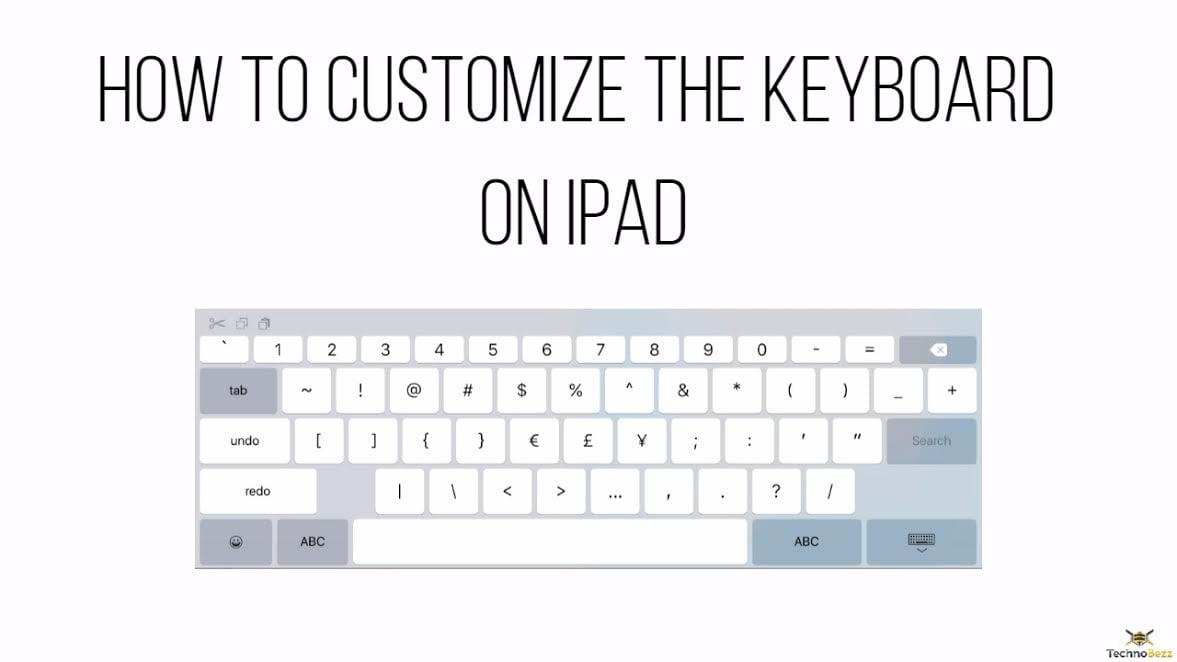Are you not happy the way your iPad keyboard works? Well, not to worry at all as we are here to help you out in customizing the iPad keyboard your way so that typing on the keyboard becomes a fun actually. Apple has designed the keyboard of their devices starting from iPad, iPhone, iPod etc. such a way that you can comfortably communicate with your friends. However, you might want to customize the keyboard on iPad some different way to make it look and feel exactly as you desire. We have covered in this article how to customize the keyboard on iPad.
See also: How to charge your iPad faster
How To Customize The Keyboard On iPad
This is a very simple process that requires few minutes of yours and you will be good to go. Apple has already included Emoji in their default keyboard, so if you are worried about the Emoji then this is not an issue, But for customization follow the below-explained methods.
How to customize the keyboard on iPad: Create shortcut
A shortcut is an excellent way of time-saving and it is really a wish of all that if the keyboard is able to understand the shortcut. Well, if this is the thought then, Apple has something special for you. You can add a shortcut of a full sentence and the keyboard will type that sentence as you put the shortcut. For example, GWS refers to Get Well soon. If you use this phrase very frequently then it is good to save the shortcut to save your valuable time. Here is how to do that.
Go to the Settings > General > Keyboard which will bring the keyboard settings. Here look for the option ‘Text replacement’ and tap on it. Next type the whole phrase and then the abbreviation which will be used for it. Tap on the Save button at the upper right corner once you are done and the shortcut will be saved. Now onwards as you type the word GWS on the keyboard it will automatically take Get Well soon.
How to customize the keyboard on iPad: Change the keyboard to AZERTY or QWERTZ
Are you not comfortable with the default iPad keyboard settings? There are options to change it for your convenience. Again head towards Settings > General > Keyboard and tap on that to get the Keyboards settings. Here look for the option International Keyboards and then choose English. Under this section the options are available. So, choose the one you are comfortable with and make typing a fun on your iPad.
How to customize the keyboard on iPad: Add built-in Keyboard
iPad can also change the keyboard completely rather than customizing the existing one. Apple has added numerous other keyboards in the iPad so that communicating in different languages can be done with ease. But for that, some tweaks are needed in the settings options.
- Go to Settings > General > Keyboard and tap on that to get the Keyboards settings.
- Again tap on the Keyboards button and then select ‘add new keyboard’.
- Swipe to get the options. From there choose the one you need.
- Now as you added the keyboards, next time when the keyboard is pulled up for typing, it will offer you access to any of the keyboards you have added.
How to customize the keyboard on iPad: Install third party keyboard
If you want to download and add a third party keyboard to your iPad then first download and install the keyboard app on your iPad. The next job is to add that keyboard. Here is how to do that. The process is very similar to the above.
- Go to Settings > General > Keyboard and tap on the Keyboard settings.
- Next tap on add new keyboard and under third party keyboard, choose the one you need. That’s it.
How to customize the keyboard on iPad: Set a keyboard as the default one
- Go to Settings > General > Keyboard > Keyboards and tap on Edit.
- Next drag the keyboard which will be set as the default one at the top of the list.
- Tap Done and the selected keyboard will be set as the default one.
How to customize the keyboard on iPad: Switch between keyboards
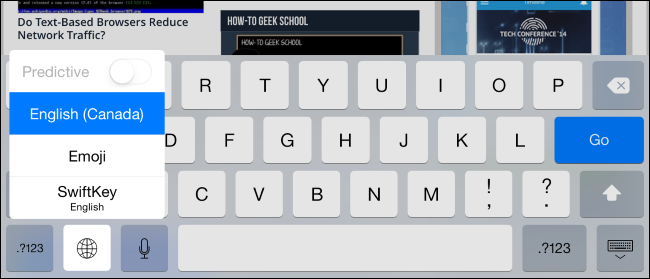
While you have selected the keyboards then it becomes necessary to choose it while typing. This can be done easily. When the keyboard is open for some needed task, look for the globe icon situated in the keyboard. Tap on that which will bring the keyboard options. Select the one you need and that’s it. Again if you want to change the keyboard then, tap on the globe key and you can make the required changes.
So, now you can easily customize the keyboard on iPad following the above-mentioned instructions.
See also: How to set up a new iPad