
Samsung’s virtual assistant, unfortunately, didn’t get a warm welcome from most people. Though the features and intention of the creation are right, it becomes annoying because of the unintended openings.
With the Samsung Galaxy S9, Note 9, and Galaxy S10, the scream of the people trying to disable it is louder. The Bixby button has been placed in a very inconvenient spot. While the hardware is not going anywhere, we can take advantage of the software by disabling it. So how do I disable Bixby?
Bixby features
Samsung’s virtual assistant has some exciting features, including:
- Bixby’s voice – speak to Bixby and ask it to do something.
- Bixby text – tell Bixby to do something using text.
- Bixby vision - it can tell you all the information about the things it sees in the camera view.
- Bixby home – it collects all your important information and tasks.
- Bixby routines – collects your routines.
How to disable Bixby’s voice?
Bixby’s voice is the most useful tool of Bixby, among others this virtual assistant has. It lets you control the device easily by voice command. Voice commands can also be done when the screen is locked. Even then, this is not everyone’s cup of tea. You can disable it by following the simple steps below. Here is what you need to do:
- Open Bixby home
- Click on the three-dot menu button at the top left of your screen
- Tap Settings
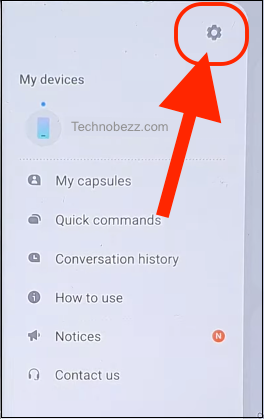
- Scroll down until you spot the Bixby Voice wake-up option
- Toggle the option to turn off Bixby’s Voice wake-up
- You can re-enable it if you want by doing the same steps and reversing step 5
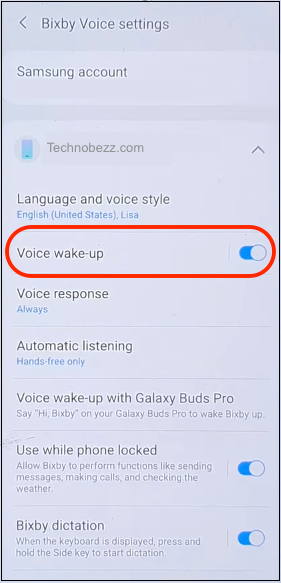
How to disable Bixby home
Samsung says the Bixby home will be intelligent to study from your routine and update itself to reflect your daily phone use. You can also set up quick commands with this feature. Not many are fans of these features, so instructions to disable them are provided below.
- Long press on any unfilled area on your home screen on your device to access your home screen settings.
- You can also swipe with your fingers towards another empty screen
- You can find Bixby Home as you swipe over to the left-most home screen
- Toggle the option in front of you to disable Bixby home
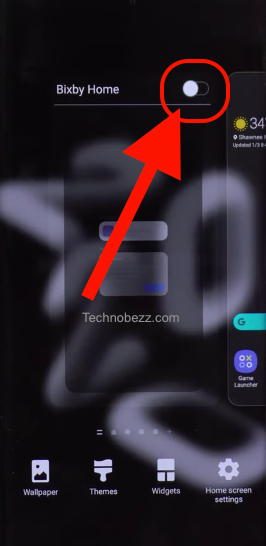
How to disable the Bixby button
- As mentioned before, open Bixby Home by swiping to the left-most home screen
- Tap the gear-shaped symbol ‘settings’ at the top right of your screen
- Toggle the option to be free from opening Bixby home when the button is pressed (often accidentally)
- There you go!
Now, no matter how many times you click the button unintentionally, it will not annoy you because it won’t open.
As you know, the Bixby button has two features. A short button press will launch Bixby Home, and a long press will launch Bixby Voice. Instructions to disable both have been provided to you above.
You can always enable Bixby by doing the same steps and reversing the last step.
How to remap the Bixby button
You can disable it by remapping the Bixby button. Here's how to do that:
- Navigate to settings.
- Tap on "Advanced Features"
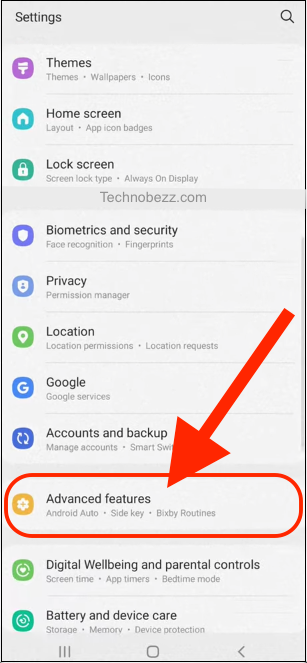
Click on the "Bixby key."
- Press "Double press to open Bixby."
- Tap "Use a single press."
- Go to "Open app."
- Choose your favorite app and enjoy.
You can now use this button as a shortcut to any of your preferred apps.
(Remember the double press of the button will still open Bixby if you use this method.)

