
User complaint : My iPhone 6 Just Won’t Turn on”, I tried holding the power button down for more than 2 minutes , I even tried charging the phone for 3 hours and still nothing. I’ve ready a lot of articles online but none can really assist me to bring on my iPhone., please help”
This is the issues that keep coming up with the iPhone 6. One of the problems is the iPhone 6 screen won’t turn on. The screen does not turn on at all and the user gets is the black screen as if the phone is switched off.
So what can be done when you face such an issue? In this article, we are going to give you a detailed solution if you have an iPhone 6 that won’t turn on.
See also: How to fix iPhone 6 touch ID not working
Make sure: Checklist
Check if the phone is charged
The first thing that you should do is check if the phone is charged so that it can turn on. Connect your phone to a power source and leave it for at least 15-20 minutes. After you have charged the phone, try to turn on the device normally.
Connect your iPhone 6 to your computer
If the above method has not been able to turn on the screen of your iPhone 6 then you need to try using your computer to fix the problem
- In this process, you will have to connect the iPhone 6 to your computer using a USB cable
- After this, open the iTunes application on your computer
- There is a good chance that the iTunes application would detect your phone automatically
- If it does then you need to restore your phone. You can either do a factory restore or restore it to some previous date when the iPhone was running perfectly fine using a stored backup. After this, your iPhone 6 will start running normally.
What if iTunes does not detect your iPhone?
If the iTunes doesn’t detect the phone then you will have to force the iPhone 6 into recovery mode and then perform the factory restore.
- For doing the above-mentioned process just press and hold the Home button while you are connecting the USB cable into the phone. Just hold it down until you see the Connect to iTunes screen on the phone. Once you see the screen you can just let go off the Home button.
- If you do not succeed to reach to the Connect to iTunes screen in the first attempt then you will have to keep trying until you finally get the connect to iTunes screen.
- After the screen has been shown on the phone, you will get a message that iTunes has detected the phone in Recovery Mode and then you can use the iTunes to restore your device.
Also, note that when you are restoring in the recovery mode all the files on your device will be deleted so you should make a backup if you have some important files on the phone that you would not want to lose. You can back up your phone using iTunes and after doing that just restart the device.
Solutions for the iPhone 6 that won’t turn on
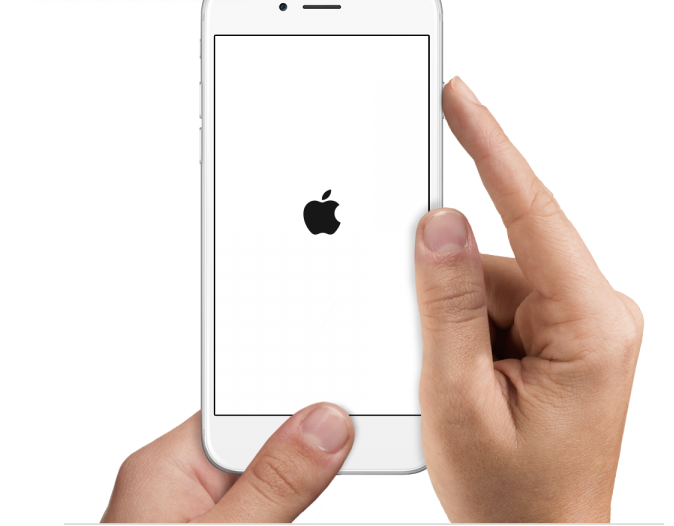
Force Reset the iPhone
If your iPhone 6 hangs and doesn’t react when it’s connected to a charger, resetting may fix the problem.
- Press the power and home button, and hold it for a few seconds
- If the iPhone 6 won’t turn, try this again while it’s charging.
Fix an iPhone Wifi issue
Enter Recovery mode
- Connect your iPhone to your computer
- Launch iTunes
- Force restart your iPhone while it is connected to your computer. Press and hold the sleep/wake button and the Home button at the same time. Once the Apple logo appears, keep holding the buttons. Release the buttons when the Recovery mode screen shows up.
- You will see two options: Restore or Update. Click Update. iTunes will install the latest version of iOS – this will not erase your data.
Workarounds that worked for others
- Try another wall outlet.
- Change the charging method. Instead of using a wall charger, connect your iPhone or iPad to your computer.
- Try another USB port.
- Clean the charging port to remove dirt, debris or dust.
- Make sure the USB cable is not damaged.
- Try another USB cable.
- Try another charger.
Why my iPhone 6 won’t Turn on?
Your iPhone won’t turn on after water damage ? or Your iPhone won’t turn on after iOS update
Troubleshooting
- Force restart – press and hold the sleep/wake button and the Home button at the same time and hold them for at least 10 seconds (sometimes 30 seconds) until the Apple logo appears on the screen.
- If that does not work, use iTunes to restore your iPhone to factory settings.
- If iTunes doesn’t recognize your phone, put it in the recovery mode and then Restore (explained above).
See also: How to fix a lagging iPhone
